How to Check if your PC can Run the Latest Games http://t.co/CdxUDOZiWR via @
— SimplyGet (@simplyGet) August 21, 2014
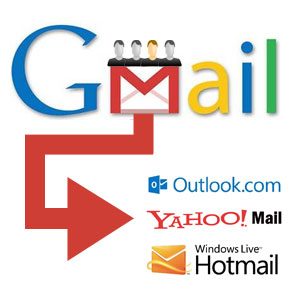
Also Read How to Uninstall Linux from Windows 8 Dual Boot?
Google’s email service Gmail comes with a useful feature allowing its users to easily forward all your Gmail emails to other Email account automatically. The best thing about this feature is that it is not only limited to Gmail to Gmail users, but you can forward Gmail Emails to other Email service provider accounts including Yahoo, Hotmail etc.
This feature comes in handy when you have multiple Email accounts on Gmail, but don’t want to log in to every account just to check an email. With auto forwarding feature, you can forward all your Emails from different Gmail accounts to your primary email account.Follow these steps to know how to forward Gmail emails to other Email accounts automatically.
How to Auto-Forward Gmail Email to Other Email Account
Step 1: Login to your Gmail account from which you want to forward Emails.
Step 2: Click on Gear/Setting icon (top right).
Step 3: Select Settings from the drop down list.

Step 4: Now click on Forwarding and POP/IMAP tab from Settings menu.
Step 5: Next, click on Add a forwarding address button.

Also Read 10 Tips to Make your Android Phone Run Faster & Smoother
Step 6: Now a pop up window will appear. Enter your primary email account address to which you want to receive your forwarded emails.
Step 7: Once you enter your email address click on Next and then on Proceed to confirm forwarding address.
Step 8: Click on OK.

Step 9: Now log in to your primary Gmail account (of which you have entered the email address).
Step 10: Check your inbox or update tab to find Gmail forwarding confirmation email with a activation link.
Step 11: Click on the confirmation link and you will see a confirmation success message.
Step 12: Now go back to your Gmail accounts Settings > Forwarding and POP/IMAP tab.
Step 13: If you see Verify button click on it. (Don’t worry if you don’t see it)
Step 14: In Forwarding section, make sure that “Forward a copy of incoming mail to” is selected.

Step 15: Click on save changes to save the settings.
All set? If you have followed every step correctly then all your new Emails will be forwarded to your primary Gmail account or other email account.
Source: http://www.techswatch.com/
Also Read 5 Tips for Samsung Galaxy S5 Users to Run Faster
NOTE: Feel Free To Comment.....






0 comments: